http://www.vmware.com/download/player/download.html.
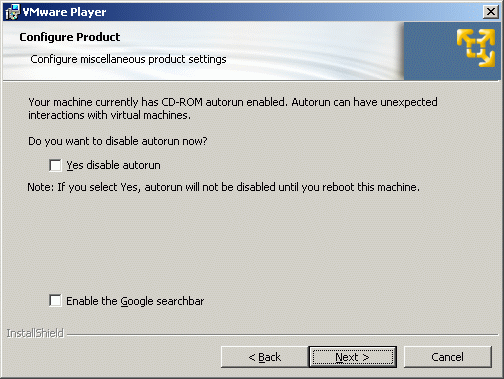
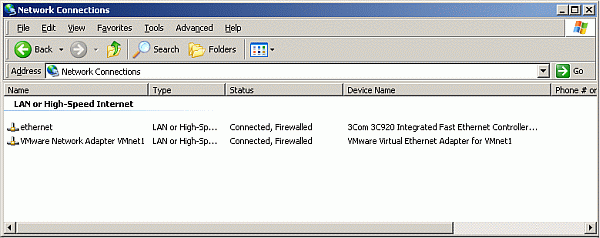
This can be obtained from here: http://www.thoughtpolice.co.uk/vmware/#fc6
It is recommended that you use bittorrent to download this. It can be downloaded via http but this can take 4-5 hours. If you need a bittorrent client, you might try Azureus. For more information visit the bittorrent entry on Wikipedia.