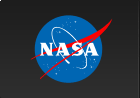SOFTWARE INSTALLATION
Software Installation Instructions
Although there are some differences on Windows and Linux/MacOS platforms, the basic procedure is as follows:
- Install IDL (Version 6.0 or later)
- Install SSW (including at least the hessi, spex, and xray branches)
- Customize the setup for RHESSI analysis
- Configure automatic updates
The hessi SSW directory contains two versions of the RHESSI software. This is accomplished by either including (the default) or removing the hessi/atest directory which contains modified versions of routines elsewhere in the hessi tree.
- Development version - less stable but always up-to-date (default, recommended)
- Release version - more stable and consistent, but does not contain recent features and bug fixes. To use the release version, remove the atest directory from your IDL path by typing hsi_remove_atest after starting IDL (but before running any RHESSI programs).
If you experience a problem during installation, you might find the solution in the RHESSI Data Analysis Software FAQ.
The SSW installation instructions include instructions for both Windows and Linux/MacOS installations. They are also summarized here:
-
Windows-specific instructions
- Installation
- Use the SSW installation form to select instruments (at least hessi, spex, xray), generate, and download an installation script.
- Transfer your customized ZIP installation package to a local disk (a hyper-link to the ZIP file will show up after you submit your installation FORM)
- UnZip (Extract All) the ZIP file into an empty folder, using WinZip or equivalent Windows application.
- Execute (via click) the setup.bat (setup.bat is one of the extracted files)
- Configuration
- Configure your SSWIDL by editing $SSW/site/setup/sswidl.bat to include the SSW instruments of your choice and set a personal startup file (optional).
- Copy the RHESSI and any other instrument startup files you want to modify from the instrument setup branch to $SSW/site/setup and edit. For example, copy $SSW/hessi/setup/setup.hessi_env to $SSW/site/setup, and edit as instructed in the file. The importance of this step is that it defines the HSI_DATA_ARCHIVE and HSI_DATA_USER environment variables which are needed to tell the RHESSI software where to find the data files. (Click here for instructions on accessing the data files.)
- Click sswidl.bat in your $SSW/site/setup directory to start IDL.
-
Linux/MacOS-specific instructions
- Installation
- Use the SSW installation form to select instruments (at least hessi, spex, xray), generate, and download an installation script
- Transfer your customized script to a local disk (a link to the script will show up after you submit your installation FORM)
- Execute the script using the C-Shell % csh -f scriptname , and follow the instructions to execute the script.
- Configuration
- Copy the RHESSI setup file, $SSW/hessi/setup/setup.hessi_env, (and any other instrument startup files that need modifications) to your $HOME directory and edit it as instructed in the file itself. (If your system administrator has already copied this file to your $SSW/site/setup directory and customized it for your environment, you may not need to do this). The importance of this step is that it defines the HSI_DATA_ARCHIVE and HSI_DATA_USER environment variables which are needed to tell the RHESSI software where to find the data files. (Click here for instructions on accessing the data files.)
- Modify your .login (or equivalent) to include lines similar to the following:
setenv SSW /usr/local/ssw
setenv SSW_INSTR 'hessi xray spex'
source $SSW/gen/setup/setup.ssw
These lines define the location of your SSW tree, select which instruments you want to use in IDL, and run the setup script to run the individual setup scripts for the selected instruments. Run the script (e.g. source .login) or log into a new session to run the script. - Type sswidl to start IDL with SSW (or sswidlde to start IDLDE with SSW).
SSW Update Instructions for Windows and Linux/MacOS
Methods for updating SSW have changed since August 2019 when GSFC started blocking anonymous FTP for security reasons. See the updated instructions in SolarSoft Updates Using WGET.