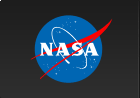RHESSI News Item
HESSI DATA ANALYSIS
GRAPHICAL USER INTERFACE
Graphical User Interface (GUI) vs Command Line Interface (CLI)
- The GUI is built on the same software used in the CLI. The GUI is just a widget wrapper around the core HESSI analysis routines.
- Advantages of GUI:
- Easier - just remember to type 'hessi'
- Passes parameters between sections
- Stores plots
- Provides generic plot controls and standard output options.
- Advantages of CLI:
- Full functionality of HESSI software available
- More flexibility available
Data Types Currently Accessible from GUI (as of 26-Feb-2001):
- Flare catalog
- Observing Summary Count Rates
- Lightcurves
- Images using following reconstruction techniques
- Back Projection
- Clean Algorithm
- MEM Sato Algorithm
- MEM Visibilities Algorithm
- Forward Fitting Algorithm
- Synoptic Data
- No spectroscopy data available in GUI yet.
Running the GUI
- The GUI uses either the HESSI test data files, real data files, or your own simulation. For access to the data files, refer to links at https://hesperia.gsfc.nasa.gov/rhessi3/data-access/rhessi-data/rhessi-data/.
- To start, type hessi from within SSW IDL.
- Or alternatively, pass in a starting flare number, time interval, or a hessi object. Examples:
hessi, flare=1390
hessi, obs_time_interval = ['2000/8/31 01:00', '2000/8/31 01:30']
hessi, image_object - If you have already created a simulation image object, you can pass that in to the GUI:
hessi,sim_object
Interaction between CLI and GUI
- 1. Pass an existing object into GUI as argument in call to hessi
Example: hessi, image_obj - 2. After starting GUI, retrieve object(s) used in GUI to command line through call to hessi_data.
Example: hessi_data, image=image_obj - 3. Image object in the GUI or CLI can be saved in a FITS file, and restored in either
the GUI or CLI. The FITS file contains all the parameters used in the image
object so that the object can be completely restored.
Example: image_obj -> fitswrite
image_obj = hsi_image_fitsread (/object)
In both cases 1 and 2, the object is then shared between GUI and CLI. Modifications made to the object from the CLI will be seen in the GUI, and vice versa.
hessi_data can also be called after exiting the GUI to retrieve the object(s) used in the GUI.
See https://hesperia.gsfc.nasa.gov/rhessi3/software/software-overview/rhessi-gui/index.html for full description of HESSI GUI.